VirtualBox + XDebug overview
For a long time I used to use built-in PHP debugging function like var_dump, debug_backtrace, spl_object_hash etc. That tools are very useful but there is one tool combining all of them. I’m talking about XDebug PHP module. With XDebug you can stop code execution in any place you need and get all information about objects, variables and call stack in one window.

Landscape overview
In this article I use host machine with Windows 7 and Intellij Idea onboard. A VirtualBox virtual machine with Ubuntu Server 14.04 and PHP 5.3 (it’s very old, I know, but it doesn’t metter is this case 🙂 ).
Getting started. Network configuration
XDebug uses your network connection for transferring data that is why valid network configuration is critical. Your VirtalBox machine must have at least one “Host-Only Adapter” newtork connection

Check virtual and host machines network settings. They must have IP addresses from same subnet.
Virtual machine (Ubuntu)
vlad@ubuntu:~$ ifconfig
eth1 Link encap:Ethernet HWaddr 08:00:27:30:9c:31
inet addr:192.168.99.100 Bcast:192.168.99.255 Mask:255.255.255.0
inet6 addr: fe80::a00:27ff:fe30:9c31/64 Scope:Link
UP BROADCAST RUNNING MULTICAST MTU:1500 Metric:1
RX packets:165 errors:0 dropped:0 overruns:0 frame:0
TX packets:11 errors:0 dropped:0 overruns:0 carrier:0
collisions:0 txqueuelen:1000
RX bytes:16592 (16.5 KB) TX bytes:1422 (1.4 KB)
Host machine (Windows)

Verify network connection with ping command.
Setup XDebug PHP module
Install XDebug PHP module in Ubuntu with the commands below.
For PHP 5
sudo apt-get install php5-xdebug sudo php5enmod xdebug
Facing troubles with installation? Check this post
For PHP 7
sudo apt-get install php-xdebug sudo phpenmod xdebug
Check the module was installed properly with php -v command:
vlad@ubuntu:~$ php -v
PHP 5.3.10-1ubuntu3.26 with Suhosin-Patch (cli) (built: Feb 13 2017 20:37:53)
Copyright (c) 1997-2012 The PHP Group
Zend Engine v2.3.0, Copyright (c) 1998-2012 Zend Technologies
with Xdebug v2.1.0, Copyright (c) 2002-2010, by Derick Rethans
Configure XDebug module
Open PHP config (/etc/php5/apache2/php.ini) with your favorite text editor and append these lines to the end:
xdebug.remote_autostart=1 xdebug.remote_enable=1 xdebug.remote_host=192.168.99.1 xdebug.remote_port=9000 xdebug.remote_log=/tmp/xdebug.log xdebug.idekey=idea xdebug.remote_mode=req xdebug.remote_handler=dbgp
Note remote_host value must be your host machine IP address. Since in Ubuntu PHP has separate configs for Apache and CLI append same lines to /etc/php5/cli/php.ini file.
Configure Intellij Idea
In Intellij Idea go to Settings -> Languages and Frameworks -> PHP -> Debug and verify settings.
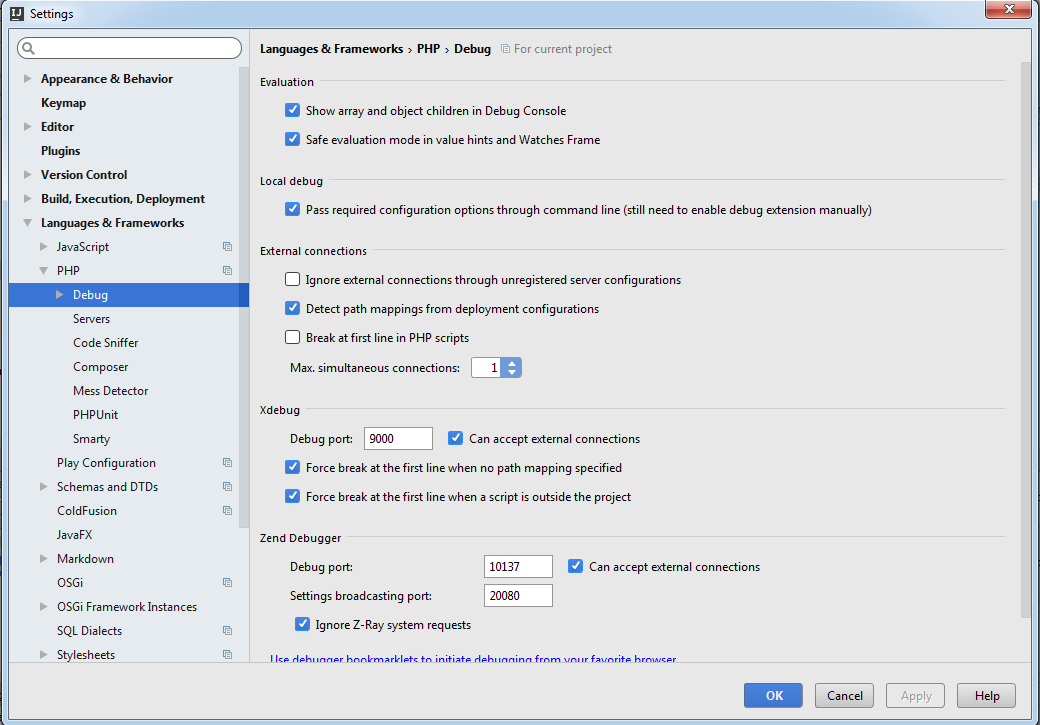

Note ip address and port must be same with XDebug module config.
You are almost ready! Click on “Start listening for PHP Debug connections” button in the top panel of Intellij Idea.
![]()
Choose a test page (index would be great) code and set your first breakpoint.
![]()
Refresh the page in browser.
For the frist time Idea most likely will show you a popup window with mapping settings

I recommend you use default option “Import mappings from deployment” because I believe you already have a working deployment config for uploading code to the vritual machine.
After you accept settings your code execution will stop on the breakpoint you set and you will see all necessary debug information: variables values, objects state, call stack.

When you are ready to proceed the code execution just press on green triangle marked in the picture above.
Here we are! You don’t need var_dump any more!
Troubleshooting
“Cannot find a local copy of the file” error

The error appears if you missed your mapping configuration. Go to your server config and add mappings manually

“sun.security.validator.validatorexception unable to find valid certification path” error
Occurs if you use development HTTPS server without a valid SSL certificate. You need to import invalid certificate to the java cert storage. Open the site in browser and open Developer tools. Go to Security tab:
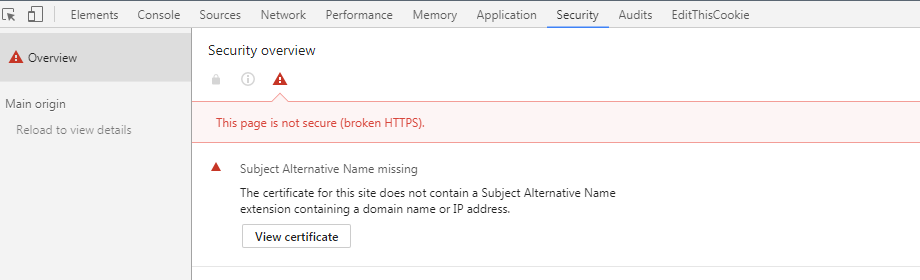
Click on “View certificate” button. Save the certificate to file



Add exported certficate to Java certificate storage:
H:\Windows\system32>cd H:\Program Files (x86)\JetBrains\IntelliJ IDEA 2016.3.2\jre\jre\lib\security H:\Program Files (x86)\JetBrains\IntelliJ IDEA 2016.3.2\jre\jre\lib\security>keytool -keystore cacerts -importcert -alias %your_dev_server_domain% -file %certificate_filename% Enter keystore password: .....output omitted...... Trust this certificate? [no]: yes Certificate was added to keystore
Restart Intellij Idea